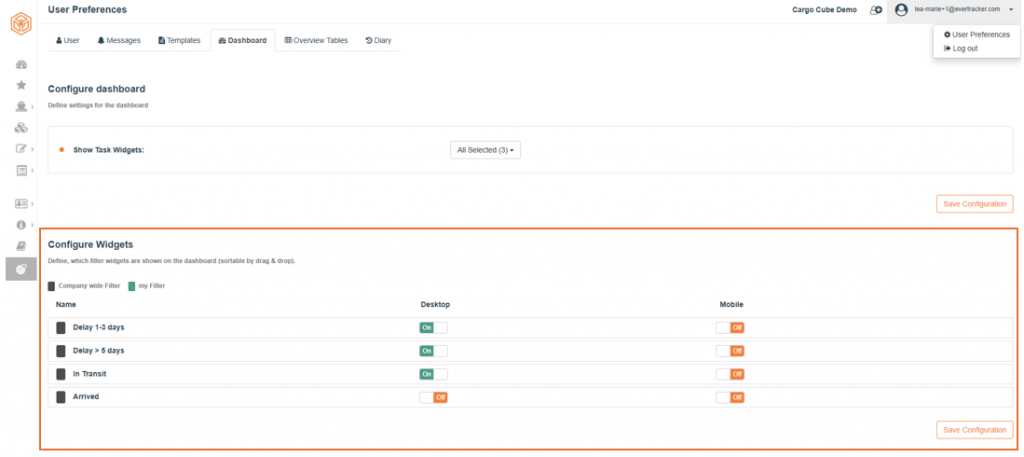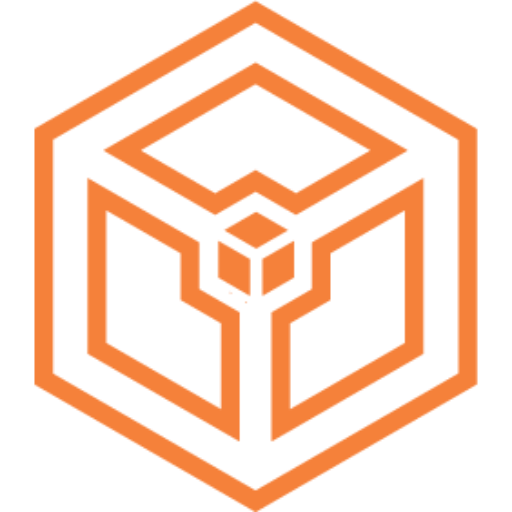Filters & Templates (3)
Would you like to keep an eye on certain shipments and monitor their progress? You can use our watchlist functionality for this purpose. All shipments on your watchlist are displayed in a list view on the dashboard.
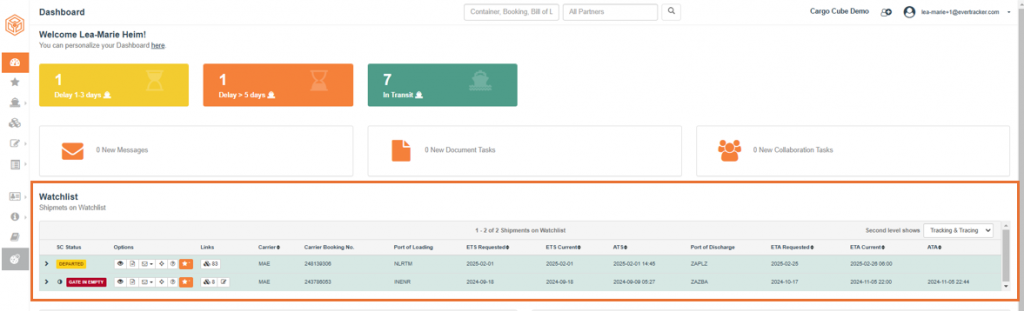
Proceed as follows to add a shipment to the watchlist:
- Go to shipment overview page.
- Select one or more shipments you would like to add to the watchlist.
- Click on the orange star icon in the options column.
- The star icon changes its background color to orange. The shipment is now available on the watchlist.
- If you want to remove one or more shipments from the watchlist, click again on the star icon. As soon as the background color changes back to white, the shipment is no longer available on the watchlist.
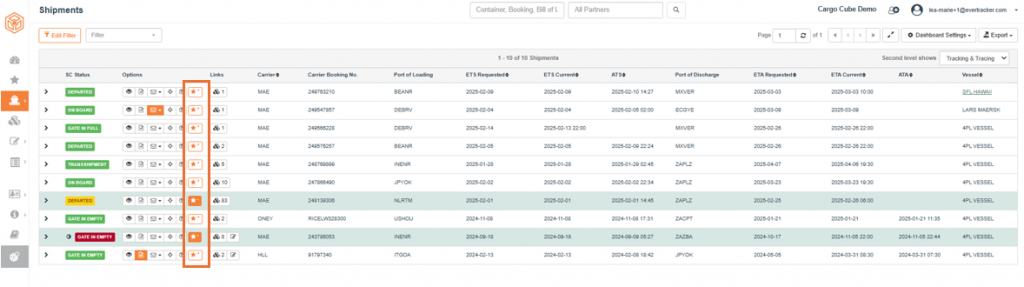
The filter module allows you to filter your overview pages according to specific attributes. Select available filters from the filter dropdown and click “Activate Filter”. You can set up filters for various scenarios and criteria, for example supply chain status, references, partners, locations, etc. You can also activate your filter templates as quick filters, so-called filter widgets, on your dashboard. The filter functionality is located in the header area of each overview page.
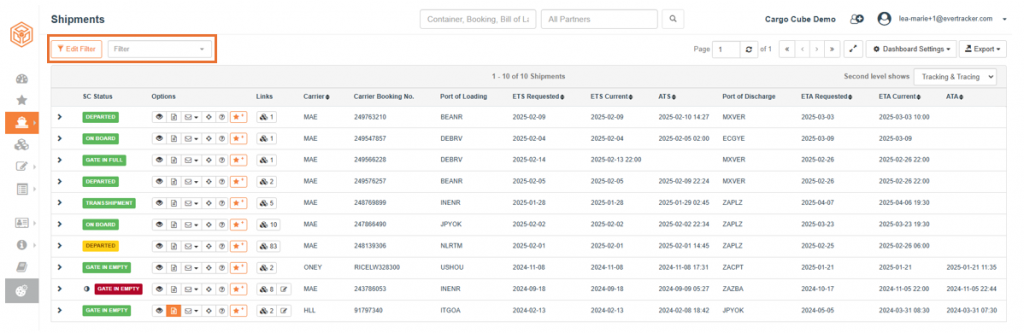
Proceed as follows to activate SC filters:
- Navigate to the overview page you want to filter.
- Click button „Edit Filter“. The filter dialog opens.
- Select a status type, for example, SC, a corresponding status, and an optional traffic light color in the body area of the dialog.
- Add a symbol and a color to your filter. You can do this in the footer area of the dialog.
- To make the filter available for the entire company, activate “Company wide Filter”. Otherwise, select “System Filter”. You can also find this configuration in the footer area of the dialog.
- To save the filter as a template, enter a template name and click “Save as Template”.
- Click Activate Filter to start filtering the overview page.
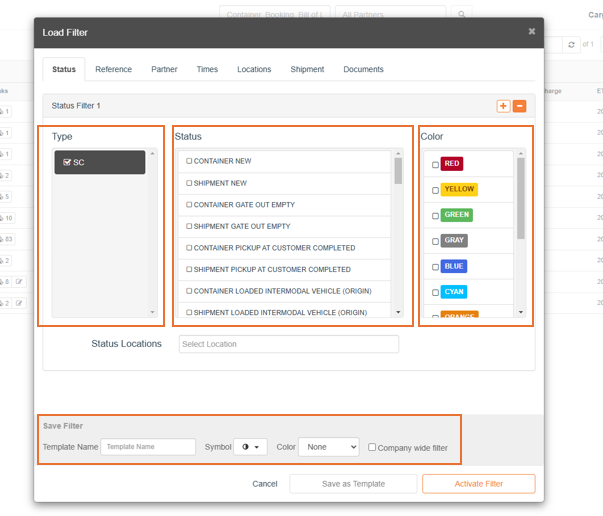
Time Filters
You can set up filters for times of departure, arrival, and delivery for Port of Loading, Port of Discharge, and Place of Delivery. You can set up absolute time and relative time filters.
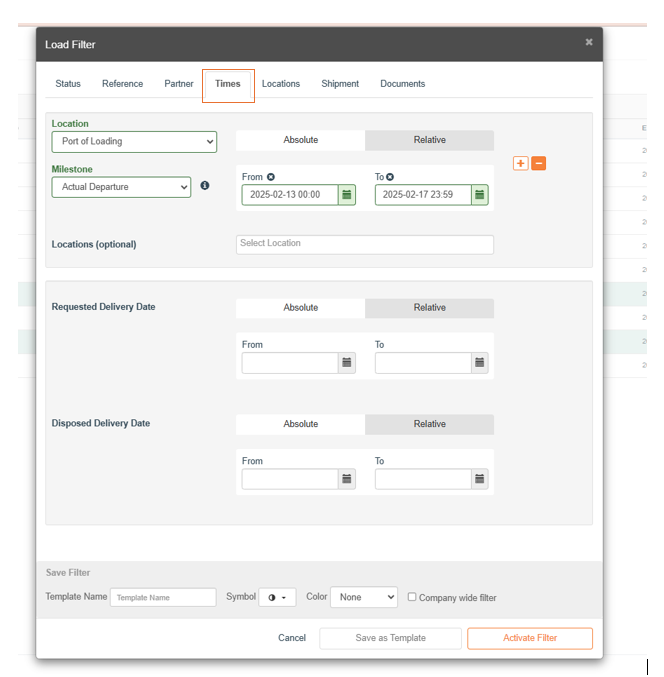
Location Filters
With the location-based filter, you can set up filters for a port of loading and port of discharge combination. You can combine the locations by using AND or OR options.
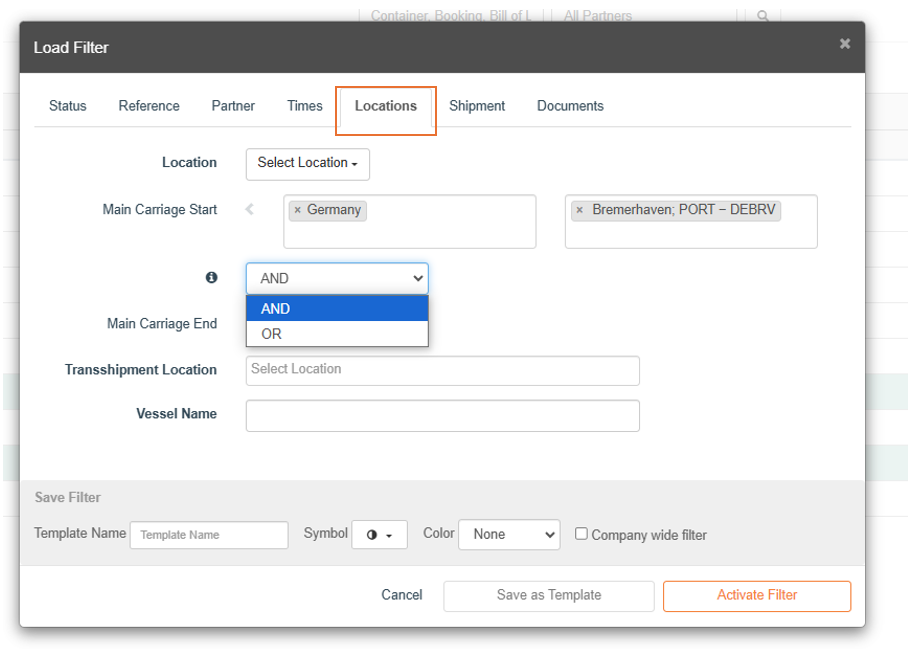
Widgets are quick filters, that allow you to quickly access filtered overview pages. You can configure your filter widgets according to your needs and place them on the dashboard.
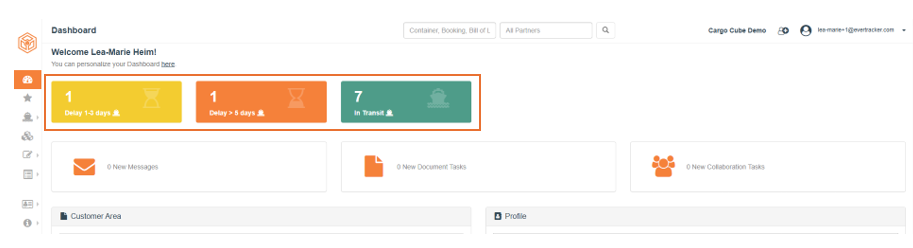
Basis for a widget is a filter template, that is created using the filter module. To create a widget, proceed as follows:
- Go to User settings.
- Click on Dashboard” tab.
- Go to area „Configure Widget“.
- Choose the filter you want to use as filter widget.
- Activate the widget moving the slider within the „Desktop“ column to “On”.
- You can also activate widgets for your mobile app using the slider in the „Mobile“ Column.
- The entries can be moved via drag and drop to change the widget order on the dashboard.